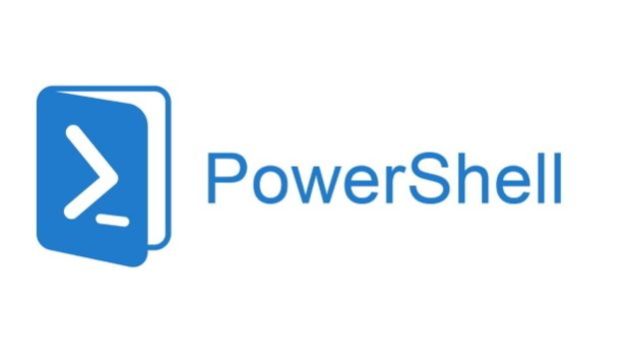Ce cours est conçu pour vous fournir une base solide de Windows PowerShell 5.1. Nous commencerons par les bases de PowerShell 5.1 et terminerons par l’écriture de vos propres scripts d’automatisation puissants.
Dans ce cours, nous aborderons les principaux sujets suivants :
- Les bases de Windows PowerShell
- Configuration système requise pour Windows PowerShell
- Installation et mise à jour de Windows PowerShell
- Comment utiliser la CLI (Interface de ligne de commande)
- Comment utiliser l’ISE (Intelligent Scripting Environment)
- Comment obtenir de l’aide et trouver des commandes dans la CLI
- Démarrer avec Windows PowerShell
- Obtenir de l’aide et trouver des commandes
- Le langage de PowerShell – Syntaxe des commandes, objets et propriétés, et le pipeline
- Configurez votre propre PowerShell On Premises IT Lab
- Administration de base de domaine Active Directory avec Windows Powershell
- Une introduction à la configuration de l’état souhaité fait simple !
- Et BEAUCOUP plus !
Une fois que nous aurons couvert cette base, nous passerons à l’écriture de scripts PowerShell. Nous commencerons par des tâches simples avant de passer à l’écriture de scripts plus avancés et compliqués.
Introduction
Welcome to PowerShell for Beginners and Administrators Course. This course will improve how you manage your IT environment, and it will get your very familiar with PowerShell and how to find all the right commands using the PowerShell built-in help system!
In this lecture we will discuss the Windows PowerShell requirements for a production and our lab environment
Getting Started with Windows PowerShell
In this lecture we'll get you up and running with PowerShell no matter what your background.
In this lecture, we will be installing and updating Windows Powershell. PowerShell is already installed on Wwindows 7, Server 2008, and every release since then.
In this lecture you will learn how to configure and customize the text based console. And learn some new commands as well.
In this lecture we complete our console configuration and then we demonstrate tab completion.
This is when the fun begins with an introduction to the awesome ISE (intelligent Scripting Environment)
In this lecture, we will be continuing from the previous lecture!
Getting Help and Finding Commands
In this lecture, we will be going over getting help and finding commands.
In this lecture, we will continue going over getting help and finding commands.
In this lecture, we will be finishing up with Getting Help and Finding Commands.
In this lecture, we will be going over Help System Lab Questions.
In this lecture, We will be going over the Help System Lab Answers!
In this lecture, we will continue going over the Help System Lab answers!
The Language of PowerShell - Command Syntax
In this lecture, we will be going over the Command Syntax Part 1!
In this lecture, we will be going over the Command Syntax Part 2.
In this lecture, we will be going over the Command Syntax Part 3.
In this lecture, we will be going over Command Syntax Lab Questions.
In this lecture we will be reviewing the Command Syntax Lab Answers.
The Language of PowerShell - Objects and Properties
In this lecture we will be going over Objects, Properties, and Methods Part 1.
In this lecture, we will be going over Objects, Properties and Methods Part 2.
In this lecture we will be finishing up talking about Objects, Properties, and Methods.
The Language of PowerShell - The Pipeline
In this lecture, we will be continuing on about the Pipeline.
PowerShell Providers
In this lecture you will learn about PowerShell Providers. There are a whole range of cmdlets that are used with PS providers. Throughout this section there are many hands-on exercises that will enjoy, with the intent to challenge you.
In this lecture you will learn how to use PSDrive. The PSDrive cmdlet allows you to view, create and remove PowerShell drives. These drives can represent file systems, a registry hive and a network share. You will create a persistent PSDrive on your computer that shows up in Windows Explorer.
In this lecture you will learn and use the Location, New Item and the Content cmdlets. You will add and remove items from a stack, explore the windows registry, create files and folders and add content to files that you create using these cmdlets.
In this lecture you will be creating registry keys and adding properties to the Windows registry. Then you will be using the Resolve-Path to find out if files exist and the Split-path cmdlets to list all the files and folders in a directory.
PowerShell Arrays and Variables
In this lecture you are going to learn about PowerShell variables. You will learn how to declare the variables as well as how you might want to use them.
In this lecture, you are going to learn about PowerShell Arrays. Arrays are one of those things you MUST understand in order to be proficient with PowerShell.
In this lecture I am going to give you a challenge assignment. This challenge will re-enforce what you have learned so far about PowerShell Variables.
This lecture includes the solution to the previous Variable challenges. Make sure you watch this lecture AFTER you attempt to complete the challenge!
PowerShell Loops
In this lecture, you are going to learn about PowerShell For Loops.
In this lecture, I will show you how to create PowerShell while loops!
In this lecture, you are going to learn about PowerShell Do-While and Do-Until loops. You will also learn the primary difference between a Do-While and a While Loop.
In this lecture you will learn about PowerShell ForEach Loops. We can use these loops to iterate over elements inside of an array and I will be demonstrating exactly how to do this!
PowerShell Functions and Conditional Statements
Building an Active Directory IT lab for PowerShell
In this lecture, I will talk to you about if you should or shouldn't watch this section. This section is designed specifically for those of you that don't have access to a production network. This section will help you set up your own lab, so that you can get hands on experience.
In this lecture, I will be showing you how to download and install Oracle VM VirtualBox.
This lecture will provide you with a way to download Server 2019. Microsoft has temporarily removed the public download link and this is a replacement download only for lab use.
In this lecture, we will be downloading and installing Windows Server 2019.
In this lecture, we will be creating our Virtual Network with VirtualBox.
In this lecture, we will be creating our first Virtual Machine for our lab.
Basic Domain Administration with Windows Powershell
In this lecture you are going to learn how you can configure your domain PowerShell Execution Policy with Group Policy.